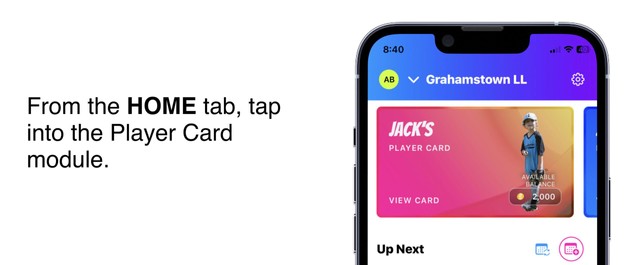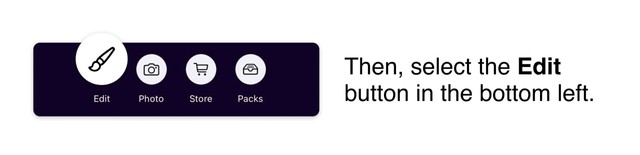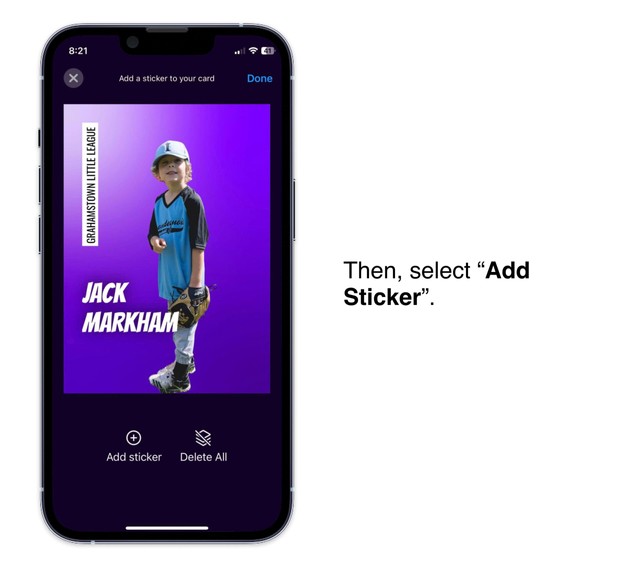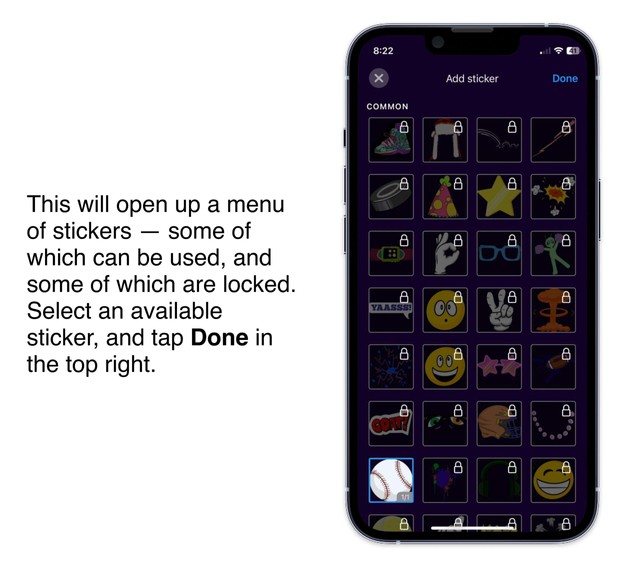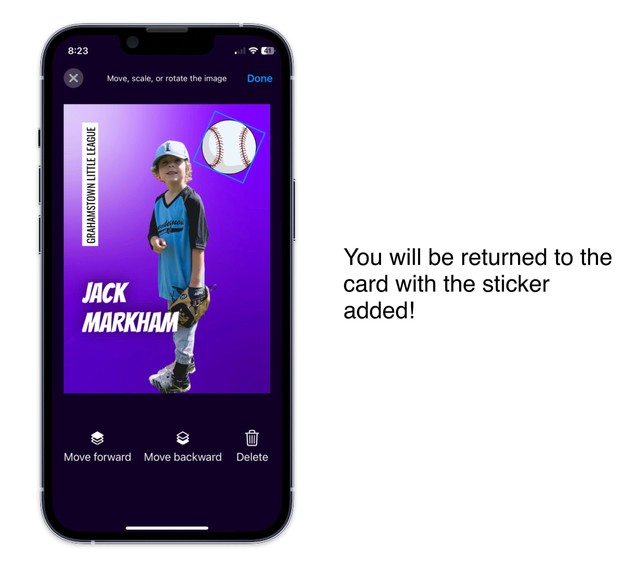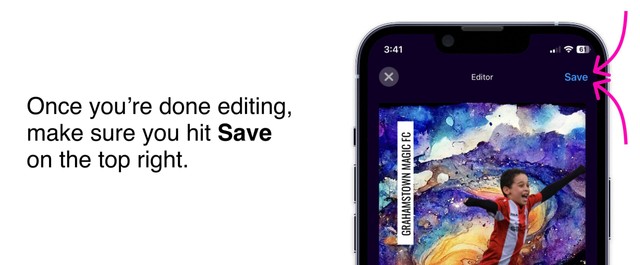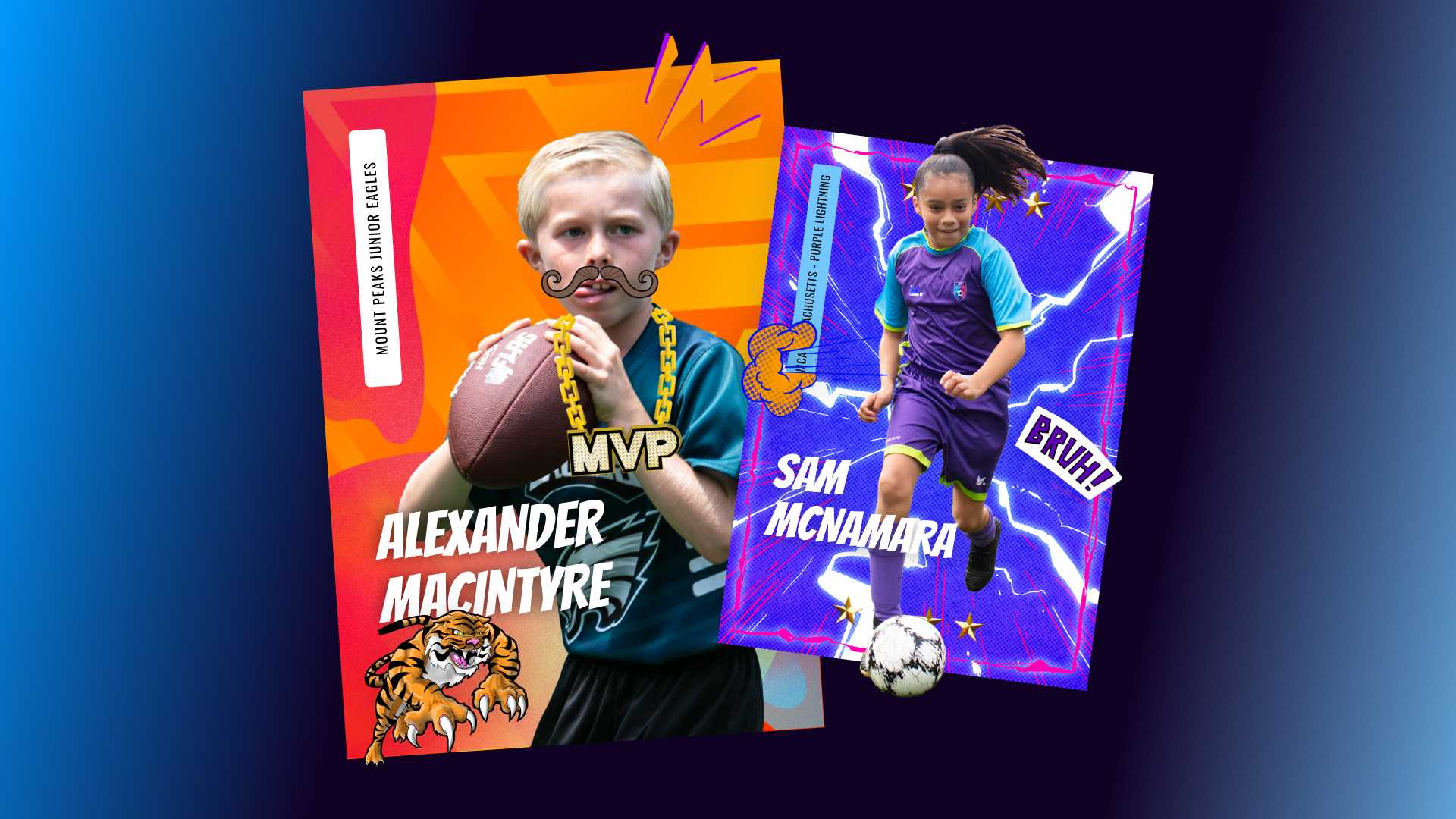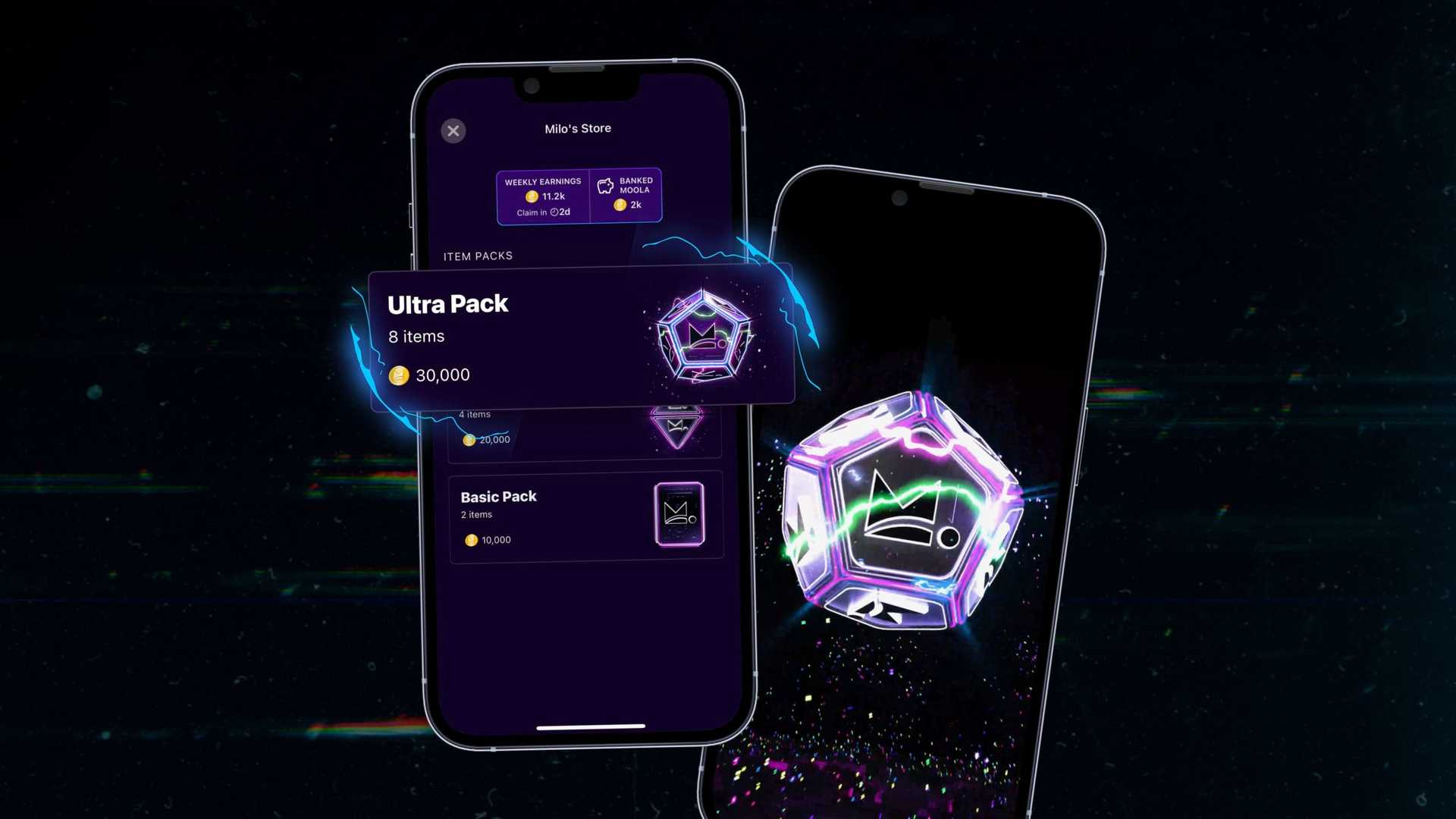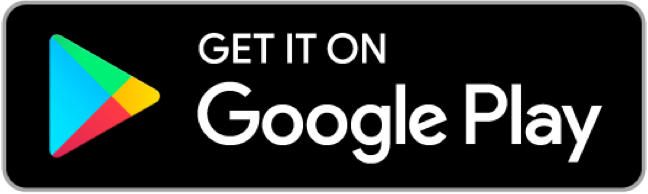How to Add Items to a Player Card
It’s time for players to make their card their own
Team MOJO
| 5 min read
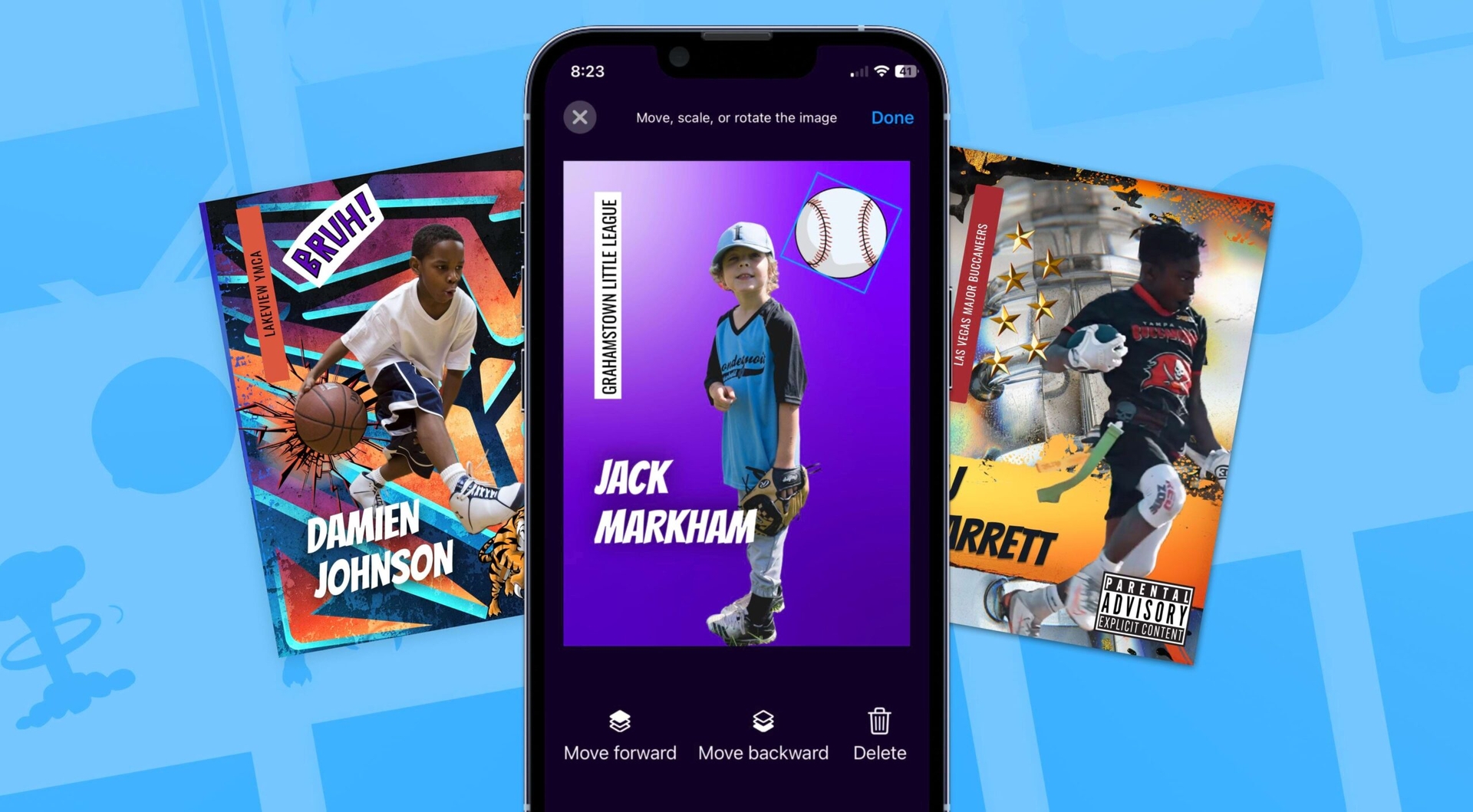
Okay, so you opened a Pack of cool looking items. What next? It’s time for you or your kid to add them to their Player Card!
Customize the card
You’ll see a whole bunch of options along the bottom. The 3 rightmost buttons represent adding stickers, films, and backgrounds. You can learn more about the different edit actions here — but for now, let’s see how to add a sticker.
- Use your finger to move the sticker around until you have it where you like
- Pinch and zoom in or out to make the sticker bigger or smaller
- Use your fingers to twist to rotate the sticker
- Use the “Move forward” and “Move backward” toggles to move the sticker in front of or behind other layers (like the photo)
Similar to adding stickers, you can add Films and Backgrounds to the card using the rightmost two buttons on the Card Editor screen.
Thousands of ways to make cards unique
As players earn Moola throughout the season for attending practices and games, they can purchase more Packs to unlock new items and decorate their card.
At the end of the season, they’ll have the world’s coolest collectible to show friends and family!
Need help or have questions? You can always reach us at support@mojo.sport.