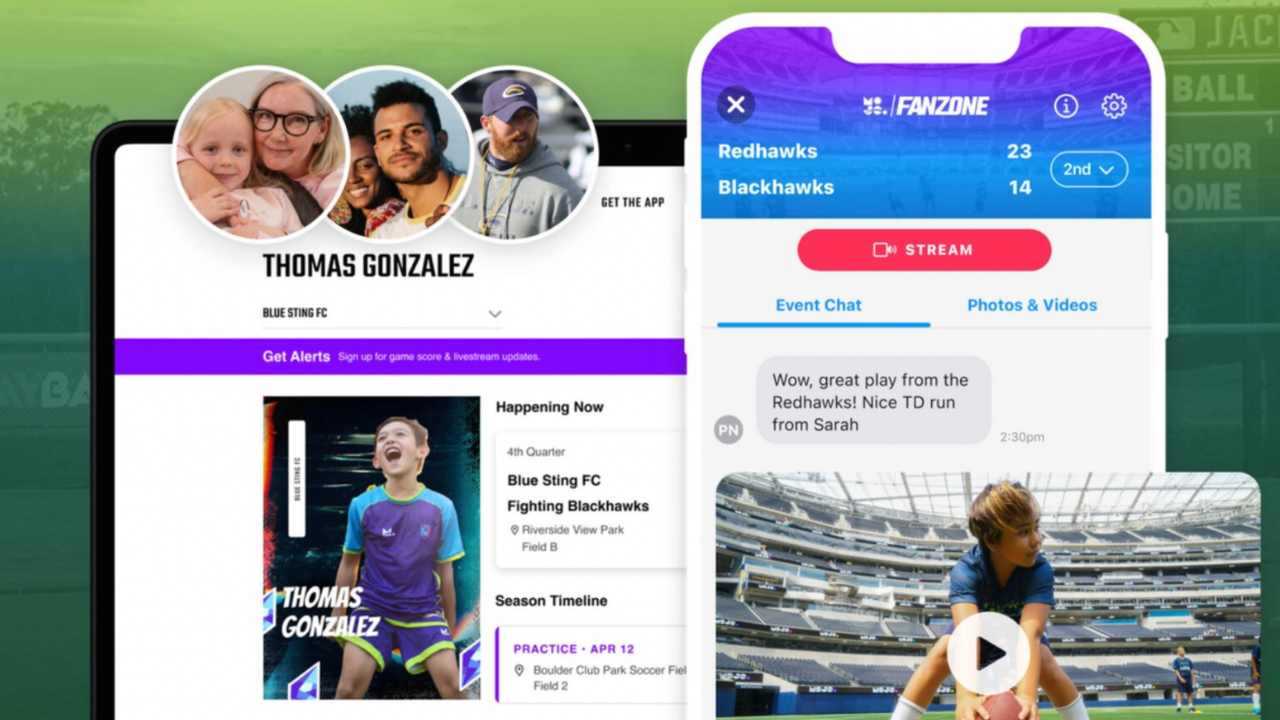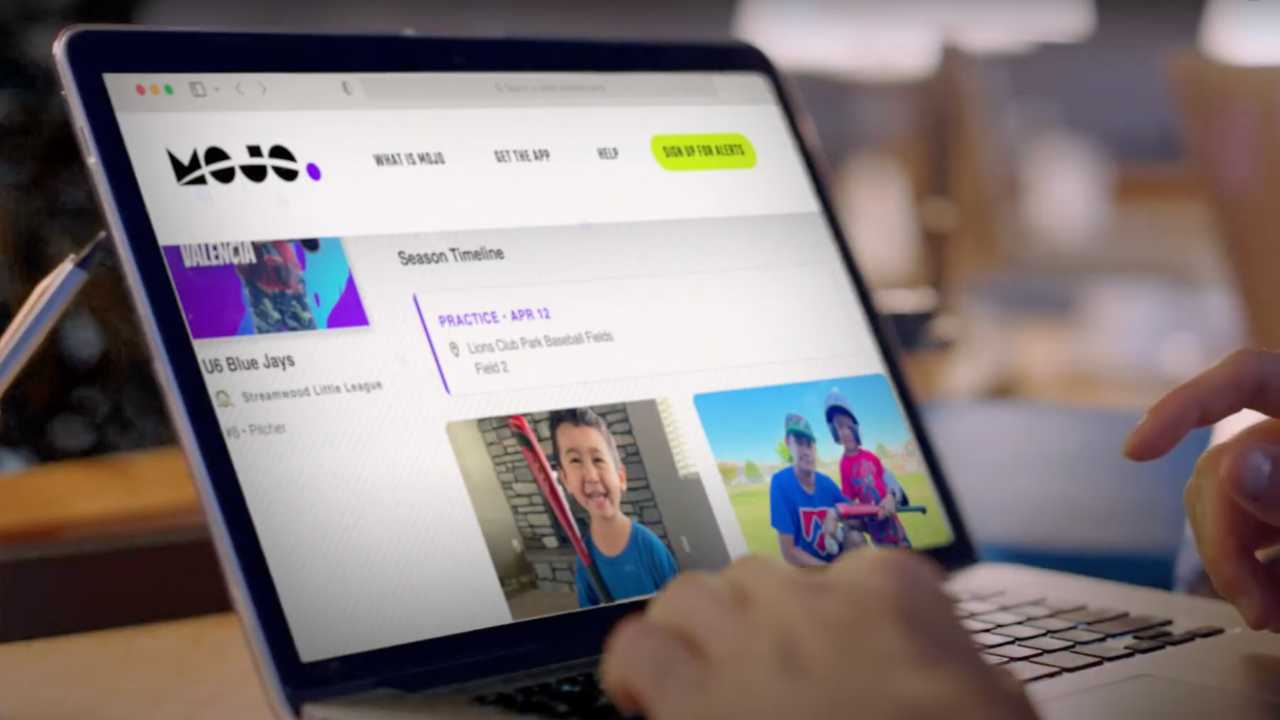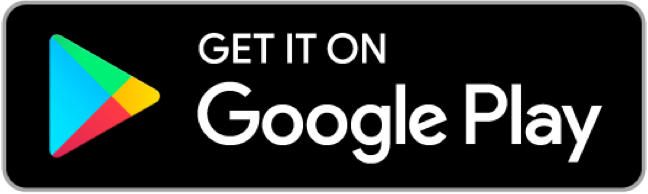How to Unlock and Edit Your Player’s Timeline
Team MOJO
| 3 min read
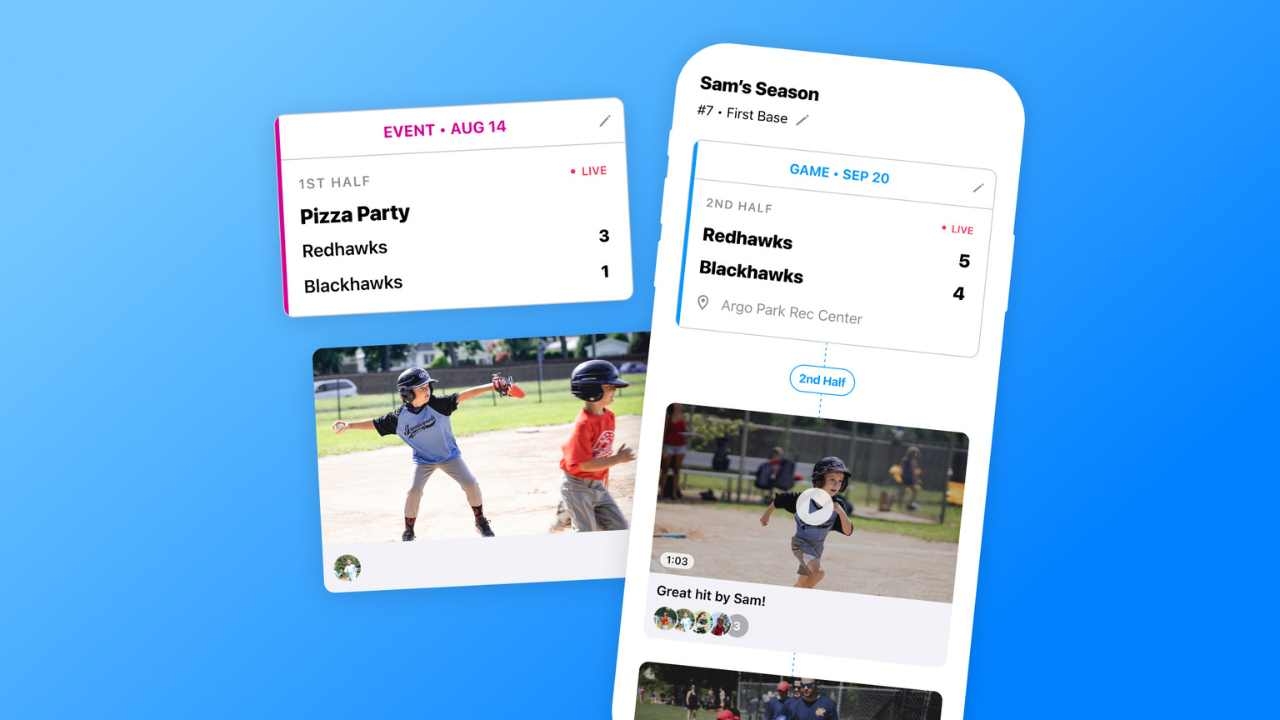
Don’t miss a single moment of your player’s season — from the first practice to the final game.
Save it all on their Timeline, available only with MOJO+.
Where is the Timeline?
Your player’s Timeline lives on their Player Profile. Just tap on the Player Profile from the Home tab.
On their Profile, you’ll see their Player Card. (If you haven’t built their Player Card yet, learn how here.) Just beneath that you’ll see a header that says your player’s season.
If you’re new to MOJO, or it’s a brand new season, chances are your Timeline is empty… for now.
Upgrade to MOJO+ to get their Timeline.
How to edit the Timeline
As you build your player’s Timeline, you might want to adjust what you highlight. It’s the story of their season, after all. There are a million different ways to tell it.
To edit a Timeline, tap the pencil icon at the top of an event.
From there, you can:
- Add new media.
- Rearrange media. Tap, hold and drag the hamburger icon to change the order of your highlights.
- Edit the title of any media
- Delete any media from the Timeline.
The ultimate highlight reel every season
Over the course of the season, your player will have more and more photos and videos to showcase on their Timeline, on a practice-by-practice and game-by-game basis. It’s their season — turned into the greatest story ever told.
The more media that team members share each season, the more everyone can add to their Timelines — so be sure to share those epic videos and photos in FanZone or the Media tab!
Player profiles, unleashed
Now, all the best parts of MOJO — live streamed games and events, their Player Cards, the Timeline of all of their highlights — are fully shareable on the web.
Yes, that means Grandparents, loved ones, or any fan can follow every moment of the season, even if they live thousands of miles away.
And they don’t even have to download the MOJO app. Just tap on the share icon from the Player Profile in the app.
Have questions or need help? You can always reach us at support@mojo.sport.